How to Block & Unblock Number in Android Phone
 |
| How to Block & Unblock Number in Android Phone |
How to Block Numbers in Android Phone Many times we have mobile calls which we do not like. It is better to block such calls. Some people are deliberately disturbing by calling. If you have a call from an unknown number or disturbed by calling an unknown number repeatedly, then you can put the number in the blacklist, after which the person will not be able to call you.
Most problems of having trouble by calling from an unknown number are with the female. However, sometimes problems with this problem also get bothered. If you are also disturbed by an unknown call or number, then you must know about how to block numbers in Android mobile. Today we are going to tell you about this.
How to Block Numbers in Android Phone
Telling you that blocking calls in Android mobile is quite easy. There are already many options to put call blocking or blacklist in the mobile, but some mobile you do not get this feature. If your Android is not an option of blocking calls to mobile multiple apps does not need to worry because Playstore which assures rid of Unknown Callers you.
Today, we are going to tell you about an app with the help of which you can easily block any number. This app is called Mr. Number Block Call. Let me tell you that this app has installed more than 10 million people in Playstore. Its rating is 4.3. Which is considered quite a good rating. So let's know how to block the call from this app.
How do Numbers Block in Android phones
To download this app, first, you have to go to Playstore on your mobile and search by writing Mr. Number Block Call. After this, you will see the name of this app at the top. You have to download and install it.
After opening this app you have to tap Get Started.
After this, you have to verify your number. Which means that these apps will be able to access your call history and contact numbers.
You will now have a call history in front of you. To block the number you have to go to the blacklist of this app. You can go to the blacklist by tapping on the block sign below this app.
After this, by tapping on Plus sign, there will be 4 options for blocking numbers like you.
Enter a Number- You can block any number by typing this option from this option.
Recent Call Or Text- With this option you can block your instant call.
Choose From Contacts- If you want to block any number from your contact number, you can use this option.
Numbers That Begin With- This option is very useful for blocking the company's call because the number of calls from most companies starts with the same number.
So in this way you can block any mobile number with the help of Mr. Number app. This app has many more features that you can know after using this app.
How To Unblock Number In Android Phone
If you want to unblock the blocked number on the Android phone, then you have to go from Papas to this app's homepage. After this, tap on the Block sign. Here you will find a list of the numbers that you have blocked. Next to these numbers is the option to remove which you can easily unblock the number by tapping on.
In Conclusion:
Now you may have known how to block numbers in Android phones. It is easy to use this app. This allows you to get rid of unwanted calls. If someone harms you by calling you, you can put his number in the blacklist. Apart from this, you can also block unwanted calls coming from the company. If you liked this information, please share it with your friends on social media so that your friends will be left with this kind of useful app.

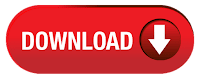




0 comments: